To add a comment to a job seeker profile:
- Click on Jobs in the main menu
- Click on the job title you are managing
- Click on a job seeker name to view their profile
- Click on the 'Comments' (speech bubble) icon at top right
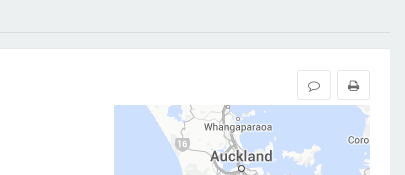
- Select the Comment Type from the dropdown (e.g. General Comment, Interview Note, etc.)
Additional custom ‘Activity Types’ can be added by your Recruitment team if required.
- Type your comment
- Select a Comment Category if desired, by clicking on one of the four options: Info, Good, Warning or Bad
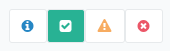
- Click Save

You will see any comment icons displayed in the job seeker grids in the 'Type' column:
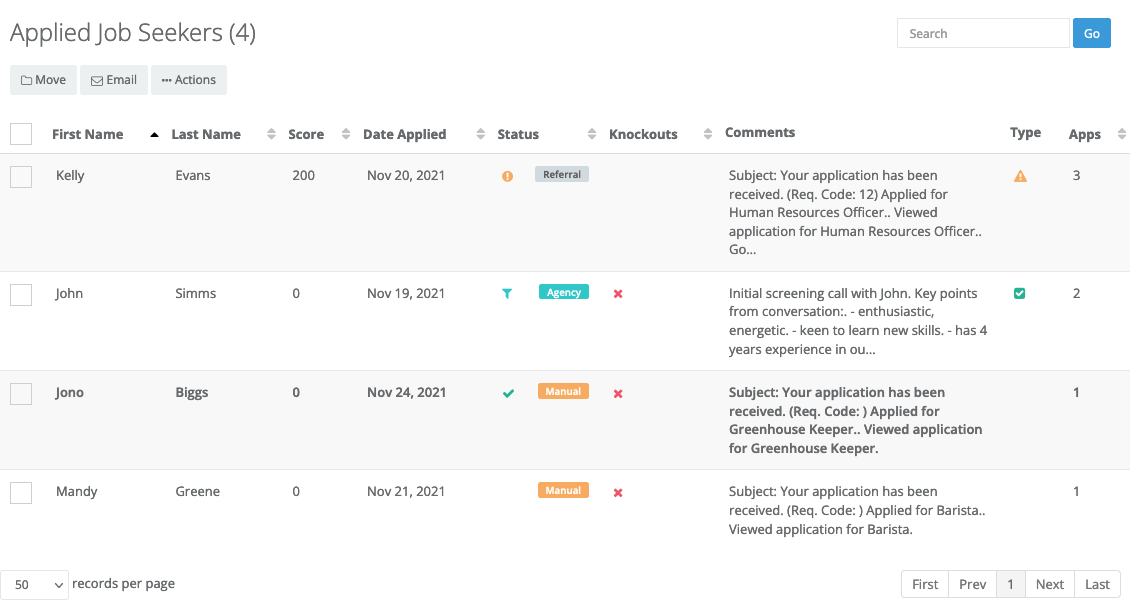
If a job seeker has multiple comments with different categories attached to their record, then the icon shown in the grid will be the 'highest value' icon, in the following order: Info, Good, Warning, Bad comment (where Bad is the highest).

Comments
0 comments
Article is closed for comments.