Tasks are actions that need to be taken in relation to a Job Seeker who has applied to one of your jobs or Talent Pools.
To view your Task list, click on 'Tasks' in the main menu. Your Pending Tasks list will load:
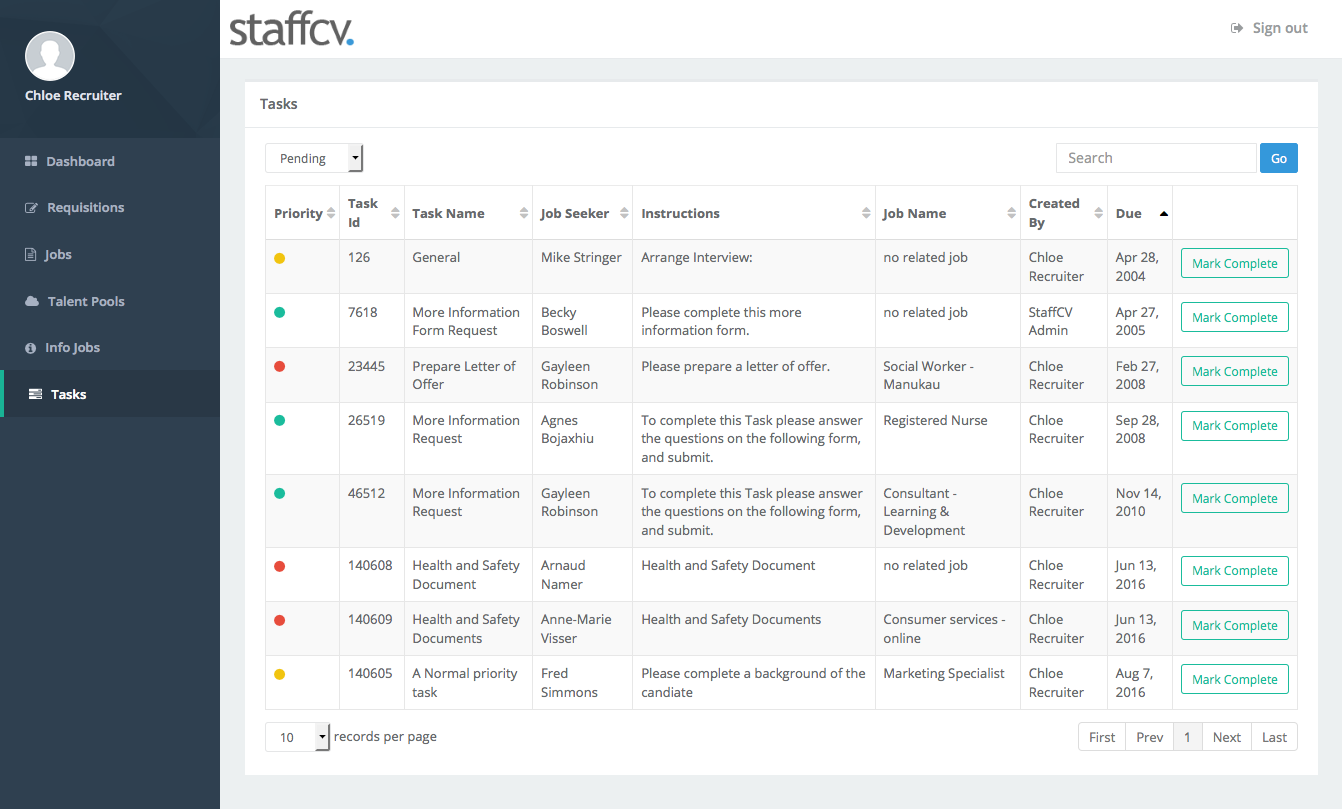
Pending Tasks & Completed Tasks
You can toggle between viewing your Pending and Completed Tasks using the dropdown list above the Tasks grid:
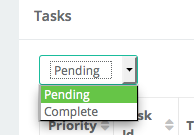
Task Priority
When tasks are assigned, they can be given an importance priority of Low, Normal or High. You can see at a glance in the 'Priority' column, how important each task is (Green = low, Yellow = normal, Red = High). Hovering over a Task icon will tell you which priority it is.
Information in the Tasks list
- Priority - Low, Normal, High
- Task Id - System generated ID for the Task
- Task Name - The title for the Task
- Job Seeker - The person that the Task is related to
- Instructions - The details of what is required for Task completion
- Job Name - The job that the Task relates to (can also be 'No related job')
- Created By - The StaffCV user who created the Task
- Due - The due date for the Task
Viewing Tasks
To view a Task, click anywhere in its row. There are three components to a Task, as follows:
- The summary details for the Task
- The Job Seeker profile (CV) who the Task relates to
- (optional) A form to fill out as part of the Task
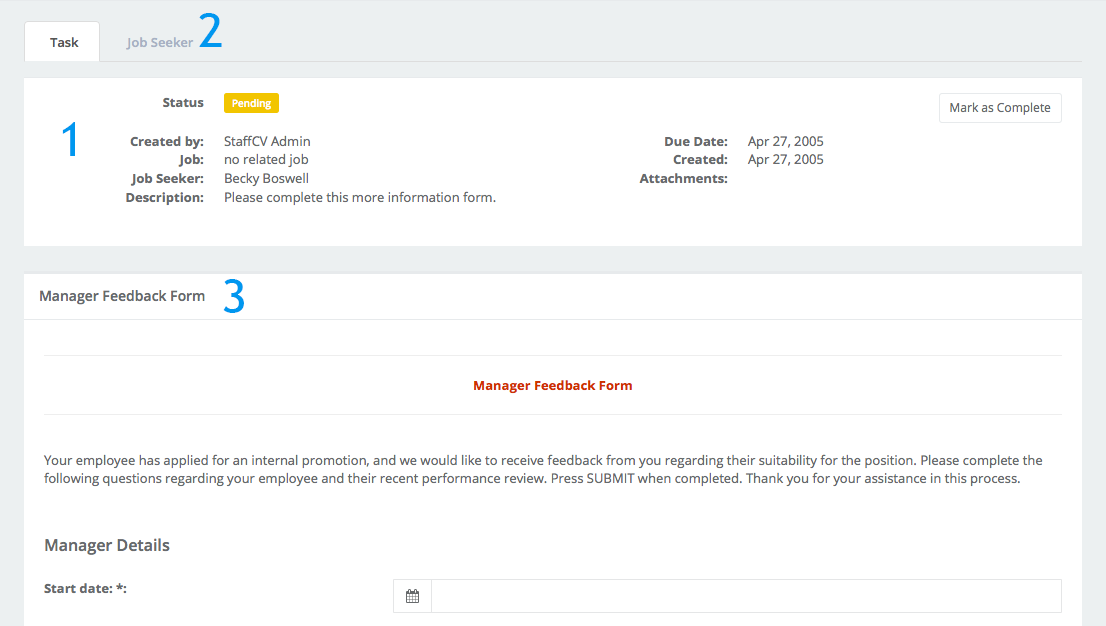
Simple tasks that have no forms to fill out, can be 'Marked as Complete' once you have carried them out. There is a 'Mark as Complete' button on the Task detail section, as well as on its grid row in the Task list.
Click on the 'Job Seeker' tab to view the full job seeker profile.
Tasks that include a Form, will require the form to be completed and submitted before the Task can be Marked as Complete.
Note that a Completed Task can not be edited.

Comments
0 comments
Article is closed for comments.