This article outlines how to build and edit your Job Description using the Job Advert Builder.
At Step 2 of the job wizard, you can create the advert / job description that will appear for job seekers on your careers website.
Most StaffCV customers will have a Job Template or Templates already set up, and this is the easiest way to get your job live. If you don't have a Job Template, or wish to create a new one, contact StaffCV Support.
To begin, click on the Add Template button:
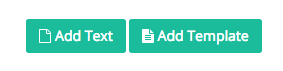
Select the template you wish to use for this job, and click Insert:
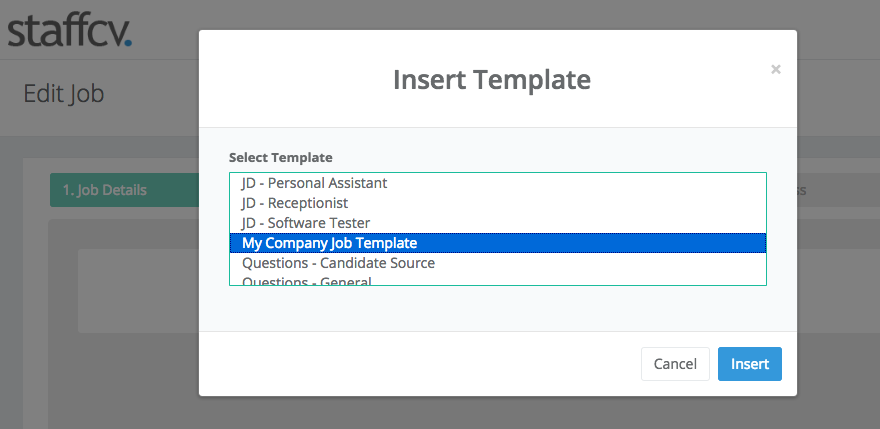
Your template will load. The template may be made up of a number of sections (e.g for your title, main body, etc.). You will notice that as you hover over a section, a grey 'Edit' indicator appears. Click anywhere in that section in order to edit it.
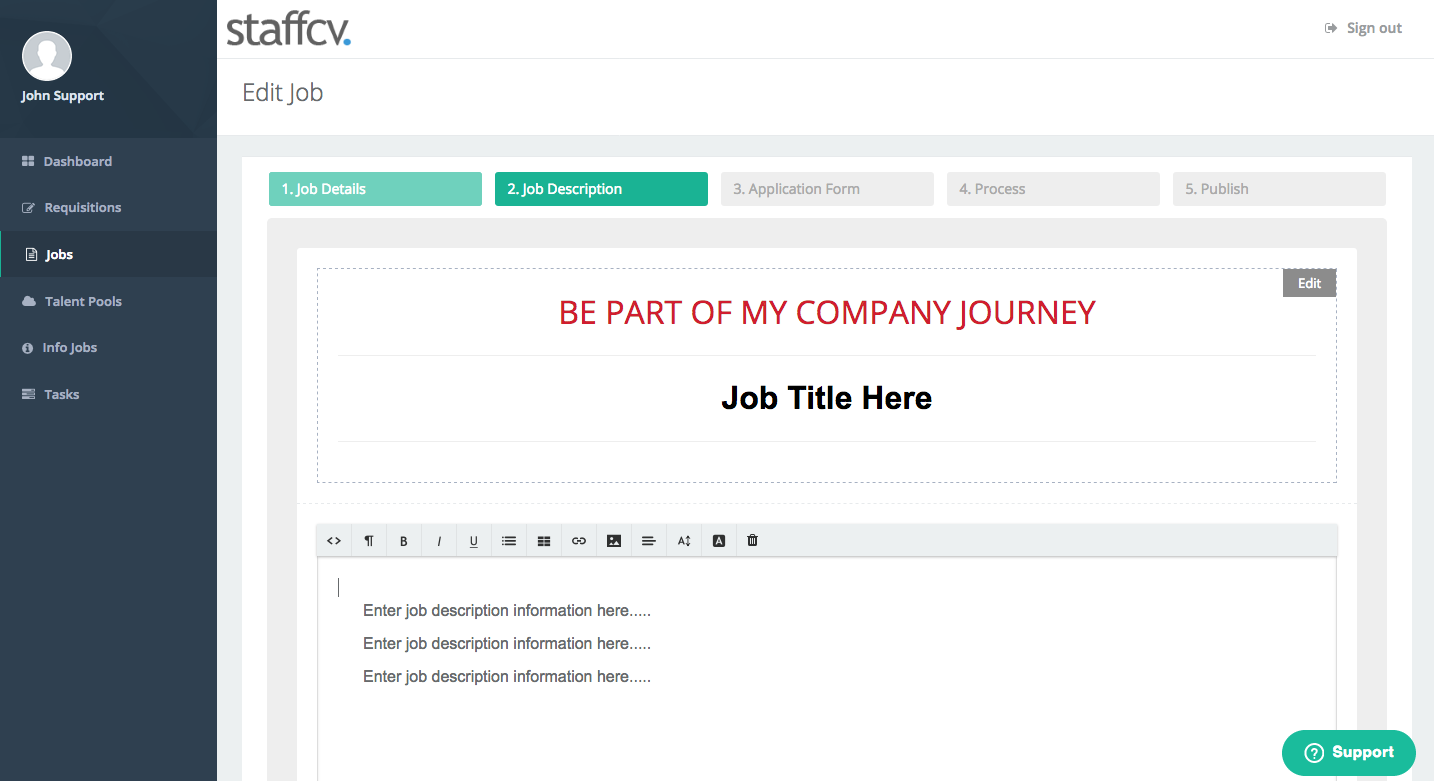
When editing a section of your job description, a formatting toolbar will appear:
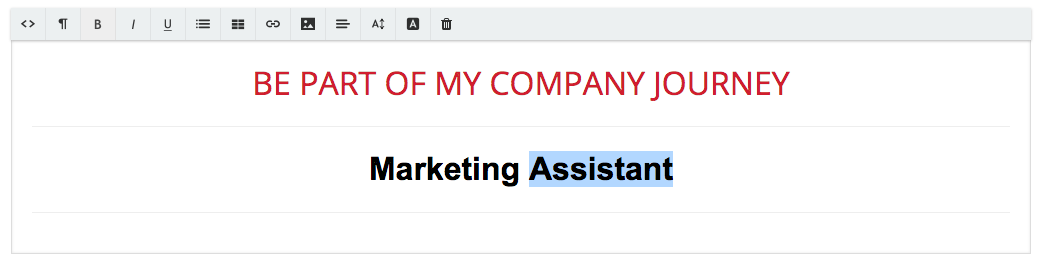
The formatting toolbar allows you to (left to right):
- Edit the HTML directly
- Auto-format font text and headings styles
- Bold
- Italic
- Underline
- Create bullet or numbered lists
- Insert a table
- Insert a link
- Insert an image
- Upload a file
- Align text
- Resize text
- Change font colour and add highlighting
- Delete this row (section of your job advert/description) altogether
That's it! To remove the template you've entered, simply delete each of the rows in it and start again (i.e. click Add Template again).
If you want to add a plain, un-templated section to your job advert/description, simply click the Add Text button and a new blank row will be added to the bottom.
NOTE: If you get an error saying "too many characters" while trying to paste, try copying half of the text into the section. Then add a new section underneath, and paste the rest in.
Some Word Documents contain "hidden" characters - formatting notes - which can cause the character limit on the sections to go over. You can either split your description into sections or paste your word document into a Notepad file, then copy from Notepad into the system.

Comments
0 comments
Article is closed for comments.