Once you have set up a job in StaffCV and published it to your job seeker portal, you can elect to publish it to the Seek job board.
You need to have an active account with Seek in order to do this. Call your Seek Account Manager and inform them you want to implement the Seek Integration via StaffCV, including the LinkOut facility.
Seek will then provide you with:
- Your Client ID number
- Confirmation that Seek has set the permissions for StaffCV to act on behalf of your company to facilitate Job Posting [Job Ad Posting API]
To set up Seek integration
- Login to the web app at http://app.bfound.net (you must have an Administrator login)
- Click on Admin | Integration in the main menu
- Click on Seek
- Enter your Client ID and click Save
How to post a job to Seek
- Login to the web app at http://app.bfound.net
- Click on Jobs in the main menu
- Click on the job you want to post
- Click on the purple 'Job Board Marketing' button under 'Edit Job'
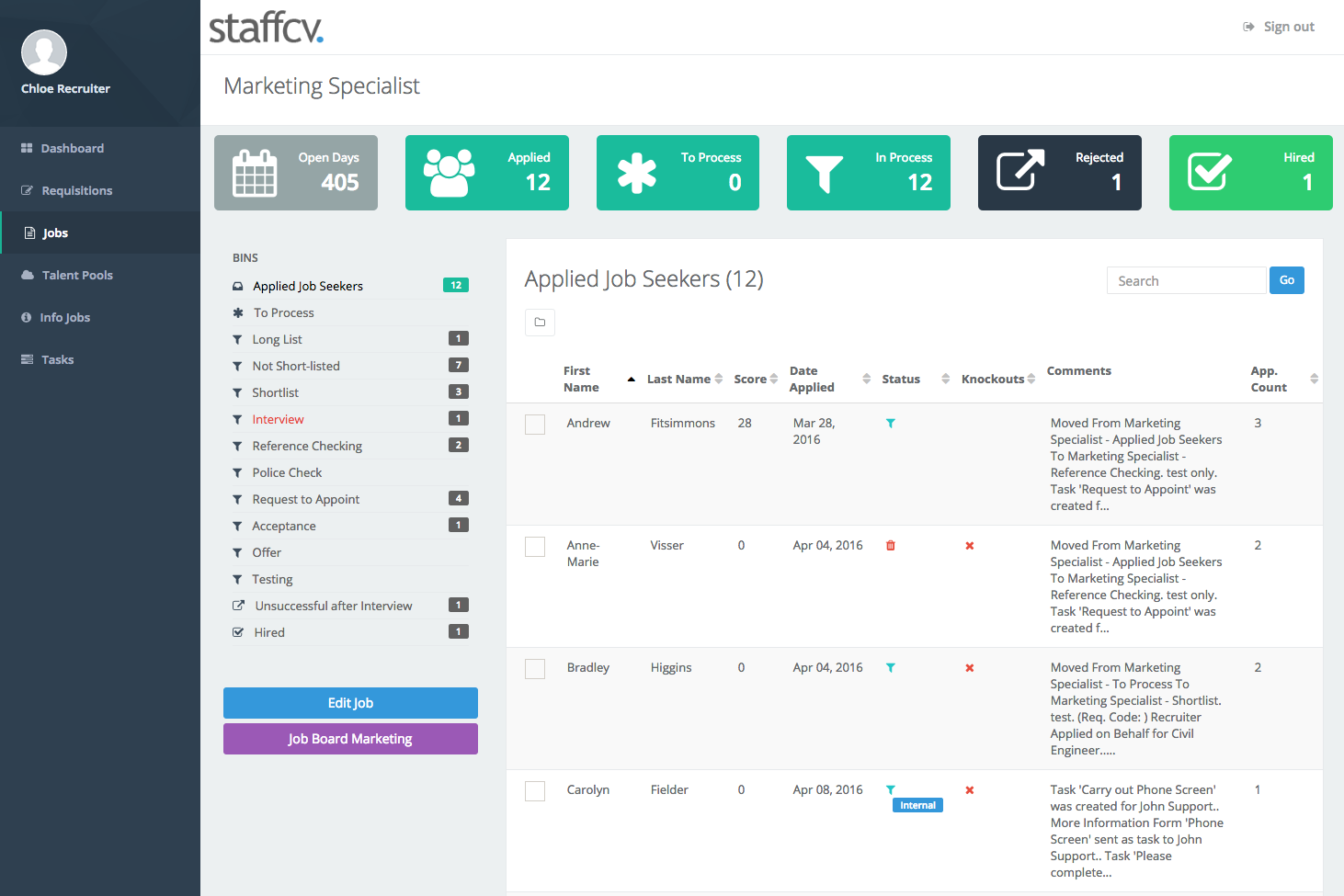
- A list of available job boards is displayed:
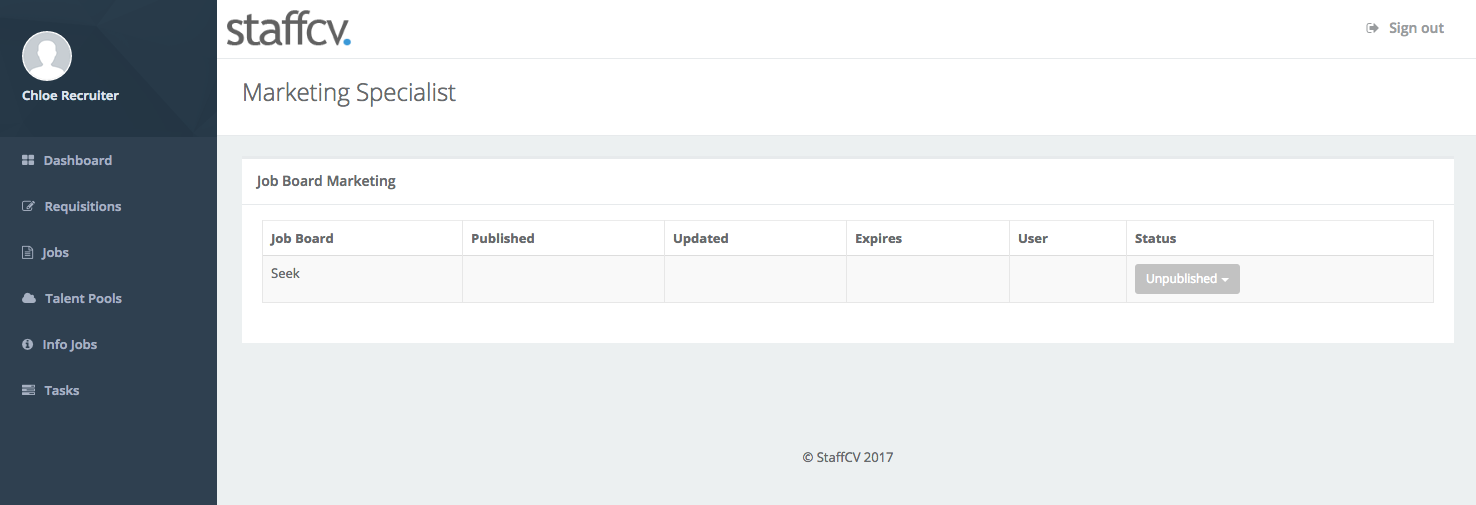
6. Click anywhere in the 'Seek' row of the table. The Seek form will load:
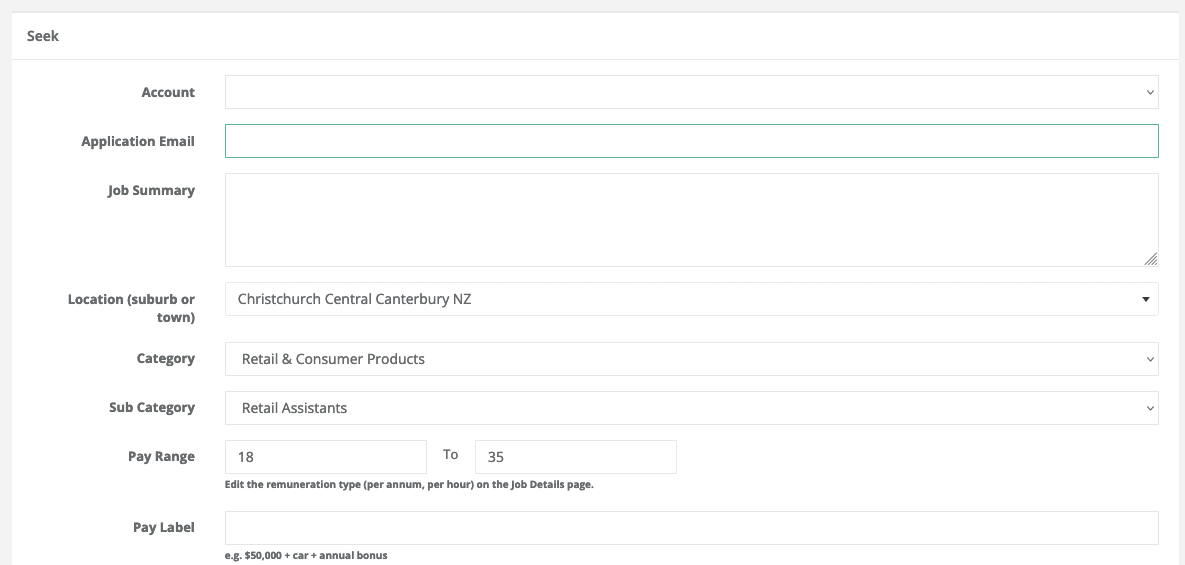
7. Complete all the required fields, and click on the Save Changes button. You will be returned to the Job Board Marketing table. NOTE - if your organisation uses multiple SEEK accounts, make sure you select the Account (the first field on the form) that is connected to your business unit / area.
8. In the Status column, click the drop-down and select 'Publish'
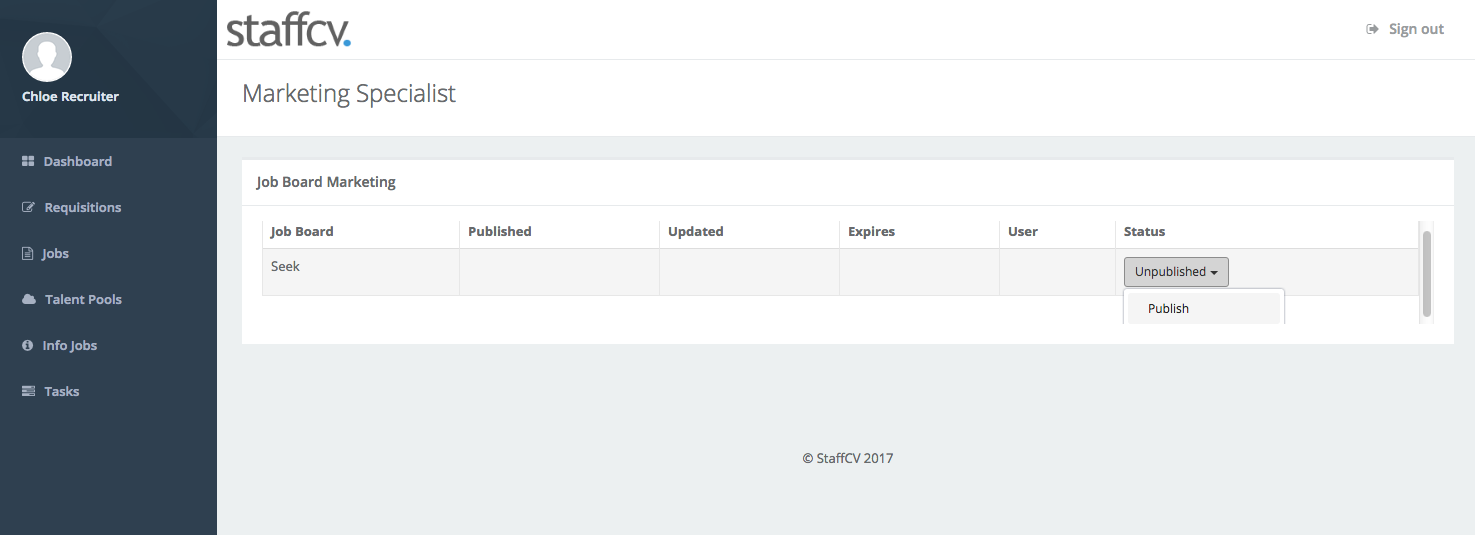
9. Your job will be posted to Seek and will expire automatically in 30 days.
How to edit a job posting on Seek
- Open the job in the web app and click on the purple 'Job Board Marketing' button.
- Click anywhere in the Seek row of the Job Board Marketing table
- Edit the fields you wish to change, and click on Save Changes.
- If you also wish to make edits to the job advert text, the job title, etc. then click on the blue 'Edit Job' button and make changes in the StaffCV job wizard and save them.
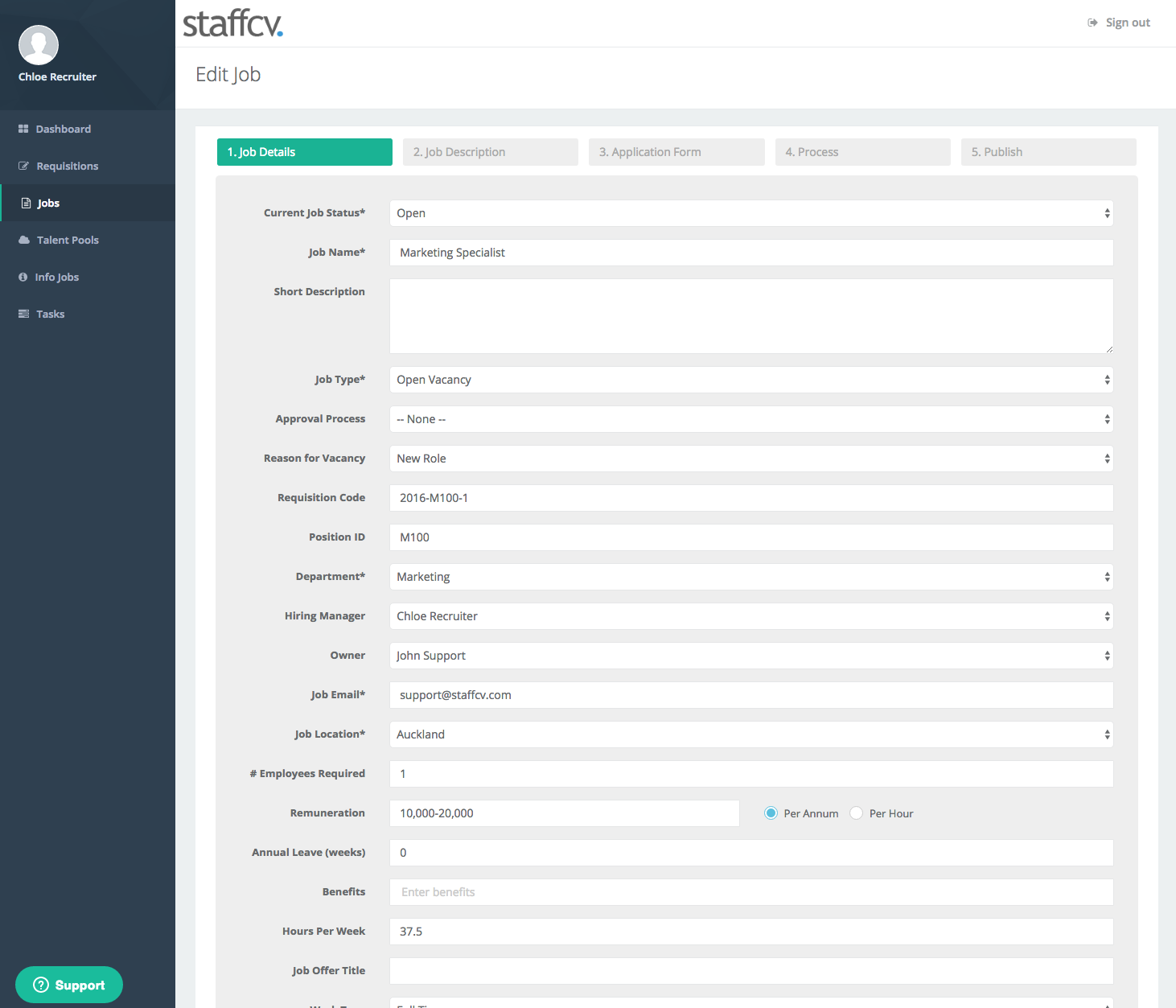
- Once you have made all your edits, return to the Job Board Marketing table, and select the 'Update' option in the publishing Status drop-down.
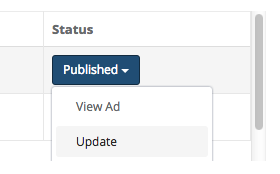
Your job should be updated immediately on Seek. If you notice a delay, please either run the update again, or wait a few moments for the update to be sent through to Seek. Delays may be caused by the update entering a queue before it is updated on Seek. Please be patient, as it usually updates within 5 minutes. If your update takes longer than this, please contact support@staffcv.com for help.
How to view your ad as it appears on Seek
- Open the job in the web app and click on the purple 'Job Board Marketing' button.
- From the Status column, click on 'View Ad' in the publishing drop-down
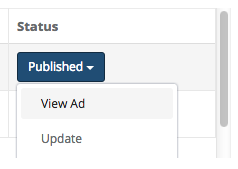
- A browser tab/window will open with the Seek job board and your job displayed.
How to expire your ad from Seek
- Open the job in the web app and click on the purple 'Job Board Marketing' button.
- From the Status column, click on 'Expire' in the publishing drop-down
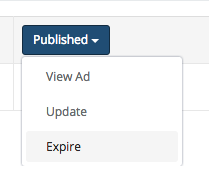
- Your ad will be expired from the Seek job board
Tips and Tricks
Below are Seek's HTML formatting rules (i.e. what formatting they will allow to be sent through from your StaffCV job advert). If your advert is not appearing correctly on Seek, then check if you are sending any incorrect code. If unsure, contact the StaffCV Support desk.
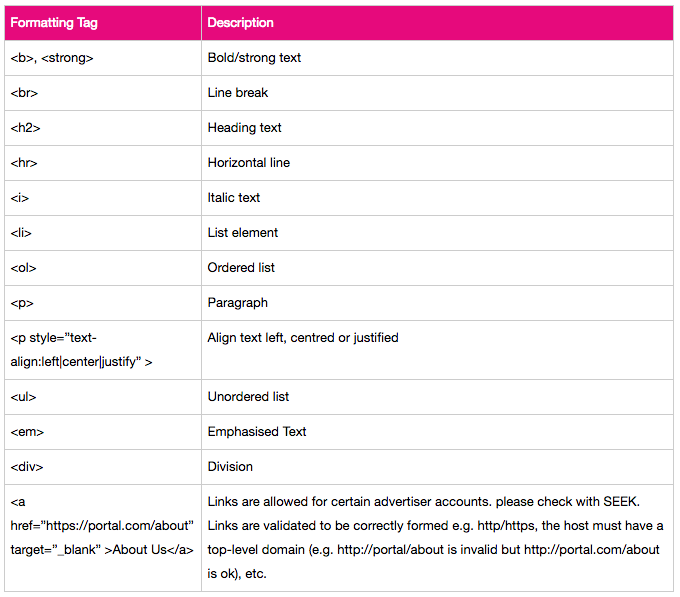
Salary information - note that the salary type is picked up from Step 1 of the StaffCV Job Wizard (annual or hourly). If you need to change this in order to input your Seek Minimum and Maximum salary, return to Edit the job in StaffCV, to annual or hourly.
Uploading Video
In order to use the Seek video feature, you first need to upload your video(s) online to YouTube. Once you have created a YouTube account and uploaded your video, you need to get its 'Share' link. Click on 'Share' under the YouTube video, and you will see a URL in the format:
- https://youtu.be/xxxxxxxxxxx or
- https://youtu.be/embed/xxxxxxxxxxx
Where xxxxxxxxxxx is the Video ID,
Copy and paste this URL into the Job Board Marketing field in StaffCV titled 'Video Url'.
You can then select the video position you want on your Seek advert (Above or Below the main advert body).

Comments
0 comments
Article is closed for comments.