When creating your questions, there is a full range of Question / Answer types you can use.
1. Images
If you require a photo or scan/picture of an item to be uploaded, select the 'Jobseeker Image Uploader' content type when you are creating a question. The maximum file size for this question can be set in the admin app, under: Maintain | Options | Photo Image Max Size.
Supported file types: jpg, png
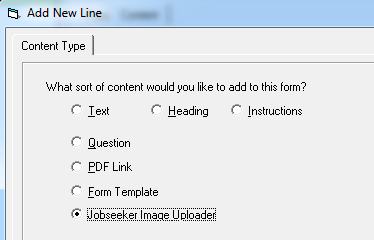
Important: when setting up your question, check the box 'View content on print and preview' to ensure the files are viewable in the recruiter tools.
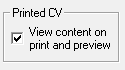
2. Documents
For CVs, resumes, cover letters and transcripts, etc., select the 'Question' content type, and the 'File Upload' answer type:
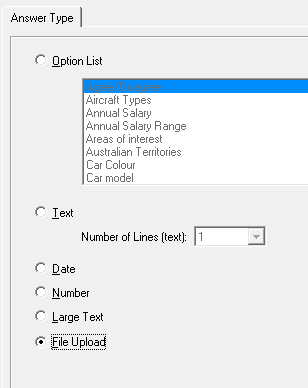
Supported file types: .docx, .doc, .pdf, .rtf, .txt, .html, .htm)
3. Option Lists
For Yes / No answers, as well as any other custom list you would like to create. Select the 'Question' content type and the 'Option List' answer type (see under (2) above). Check the Multi-Select box to allow multiple selections (converts the answers from a drop-down to a list). Click Add List to add a new list if one you want is not there.
4. Text
Job seekers can answer by entering text. Select the 'Question' content type and the 'Text' answer type (see under (2) above). The number of lines of text can be entered to give the impression the text is limited, however the job seeker can enter as much as they require.
5. Date
The answer requires the entry of a date. Select the 'Question' content type and the 'Date' answer type (see under (2) above). Job seekers will be presented with a calendar:
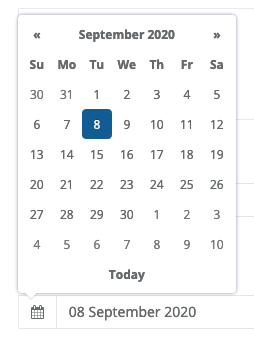
6. Large Text
Job seekers can answer by entering or pasting a large amount of text – this will be displayed as an Add/Edit button and a popup window for entering text. Select the 'Question' content type and the 'Large Text' answer type (see under (2) above).


Comments
0 comments
Article is closed for comments.