The user management module of StaffCV is found in the 'Admin' section of the main menu:
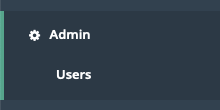
Click on 'Users' to see a full list of the users in your organisation.
From here, you can click to toggle between Enabled and Disabled users. Use the 'Search' box to find a user by typing a name, username or email address.
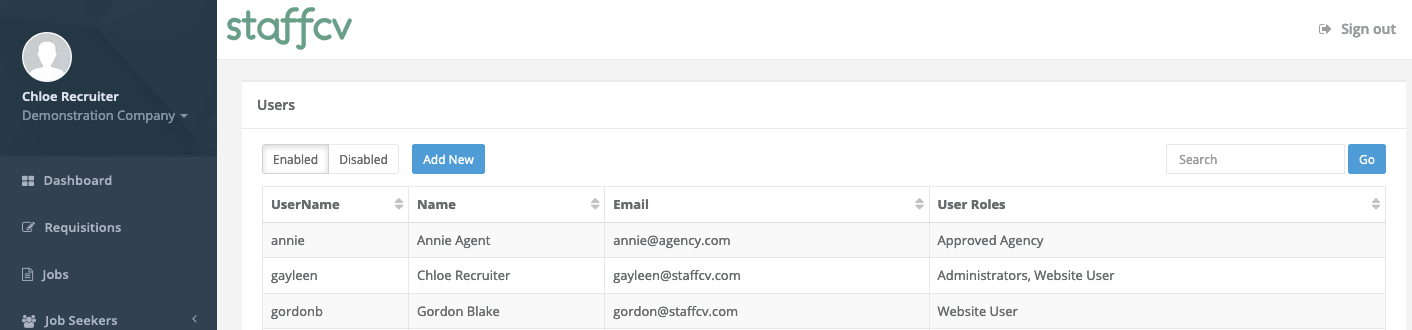
Add a User
- To add a user, click the 'Add New' button
- Complete the required fields, and click 'Save changes'
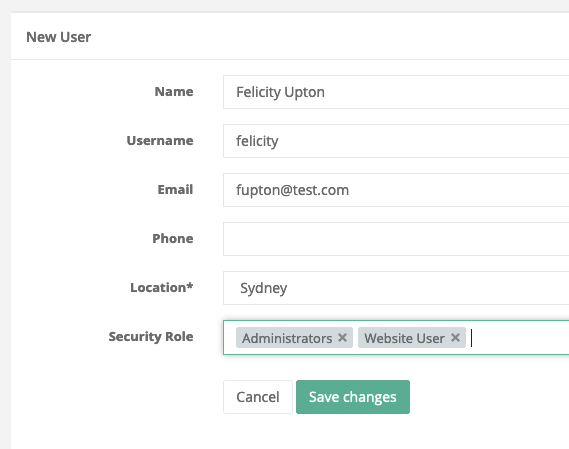
Edit a User
- To edit a user, go to Admin | Users, and click on a user in the list
- Edit any fields, and click 'Save'
Disable a User
- To disable a user, go to Admin | Users, and click on a user in the list
- Click on the 'Disabled' checkbox and click 'Save'
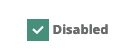
Reset a User Password
- To reset a user's password, go to Admin | Users, and click on a user in the list
- Click on the 'Password Reset' button
- A Password Reset window will open. Enter and confirm a new password for the user and click Save
- Notify the user of their new password, and be sure to remind them to reset it themselves either in the Admin area, or via the Forgot Password link
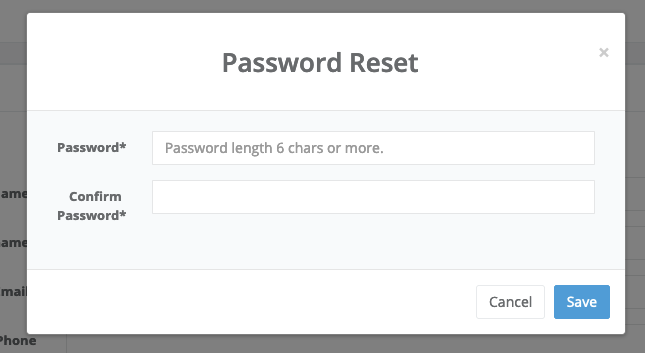
User Security Roles
Select the following security roles for your various types of user:
- Administrators (your HR/Recruiting Team): Administrator, Website User (NOTE - you must select BOTH)
- Hiring Managers: Website User (or - Website User Own Comments if you only want them to be able to view their own entered comments)
- Agency Users: Approved Agency
Custom Security Roles can also be set up. Ask your StaffCV Support team for more information.

Comments
0 comments
Article is closed for comments.